Solution 1: Perform soft reset
The very first solution you should follow is do a soft reset of your device. Simply restarting the phone once can solve several unwanted issues or errors on the phone. So, one of the best ways to troubleshoot “Spotify keeps crashing” on Android is by restarting the device.
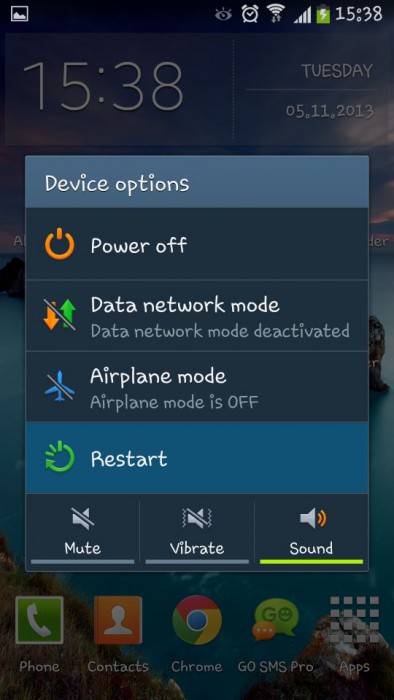
Press and hold Power button for few seconds unless you get the options to restart. Doing this also removes several bugs or other problem from phone.
So it’s highly suggested to follow this method first before looking for other fixes.
Solution 2: Log out Spotify and login again
When the first solution does not work for you then you should logout from your Spotify app and then login again. After logging out, wait for some time and then login again.

Now check if the problem is resolved. May be some issues have occurred to access the app and once logging out from it and again logging in may help you.
Solution 3: Update the Spotify app
Several times, when the app runs in older version then also issues are common to occur. In such situation, you need to check the app has any latest version or not. If any update is available then immediately update it to latest version.
Even it fixes several unknown bugs from phone. So to update the app, check out the steps below:
- First, open Google Play Store on your phone
- Then click on More Settings
- Now click on My Apps & Games
- Check if any update is available and click on UPDATE option
Solution 4: Force Close Spotify app
When you can’t get rid of the error then try to force close the app on your phone. If the app crashes or gets stopped in between then force closing the app is helpful.
Troubleshoot the error by following the below steps:
- First, open Settings on your phone and click on Apps
- After that, click on More > then Show system apps
- Here Find and click on the app
- And at last, click on Force Close
Solution 5: Try to play music on different device
May be the issue is on your device so, once you should check out playing on different devices or can go through Spotify web player. In addition, you can check the requirement of the device before accessing Spotify.
Remember that to play the app on your phone, your device should have 250 MB memory. And if you still face the same issue then move to next solution.
Solution 6: Uninstall and Reinstall the app
Another better option to deal with Spotify crashing on Android is by uninstalling and reinstalling the app. Remove the app from phone and fresh install it again.
Just follow the below steps:
- First, go to Settings > Apps > App Manager
- Find here for Spotify and click on it
- You will get UNINSTALL option, click on it

- Now click on OK to confirm
- And at last, Reboot your device once
Now again reinstall the app by following the below methods:
- Go to Google Play Store
- Here search for Spotify app in search box
- After that, choose Spotify and click on Install

- Now, review the app permission and click on Accept
That’s it…
Now go to the app and check whether the same error is coming again or not.
Solution 7: Clear cache and data of Spotify
This step is very important because several issues are related to cache and data of the app. When you face the issue then clean the cache and data of the app. Though this will reset the app and many times, may be your playlist will be lost.
But good news is that they can be recovered after resolving the error you are coming through. Follow the steps mentioned below:
- Go to Settings > click on Apps > App Manager
- Now find for the app “Spotify”
- Then click on Storage

- Here you will see Clear Cache and Clear Data option
- Simply click on Clear Cache first and then on Clear Data
That’s it…
Solution 8: Try different internet connection
May be the issue can happen due to internet connection. When this is the cause then you can see all tracks in grey color, get error message “spotify is offline”, not responding after pressing Play option, etc.

So when such things occur then following the below steps will help to deal with the situation.
- First, switch off your WiFi and wait for at least 30 seconds and again switch it On.
- If you are using Mobile data then check if you have enough data left on it
- Ensure Spotify app is not in offline mode (you can check this under Settings > Playback)
- If you use Firewall then check it once whether Spotify is not set as an exception
- May be if you are using public networks then some places there is restriction, so contact those network for information
- Even you can try different Wi-Fi network. May be it works and if so then you should contact the service provider of original network for further details
Solution 9: Do Factory Reset of your device
When all the above methods fail to solve the error then you should do Factory Reset of your phone. This will completely reset your device but at the same time, your important data will be also at risk, so kindly backup every important stuffs in safe place.
Now follow the below steps:
- First, go to Settings and then click on “Backup and Reset”
- After that, click on Reset button
- Then you will get a popup to enter PIN or Password
- When entered the information, click on Delete Everything option and wait for sometime
- And now, Restart your device when the entire process is finished
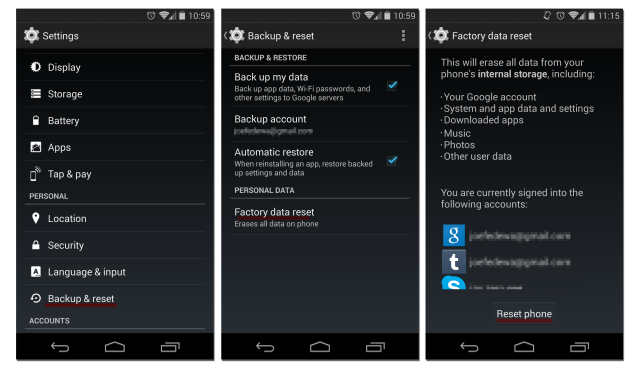


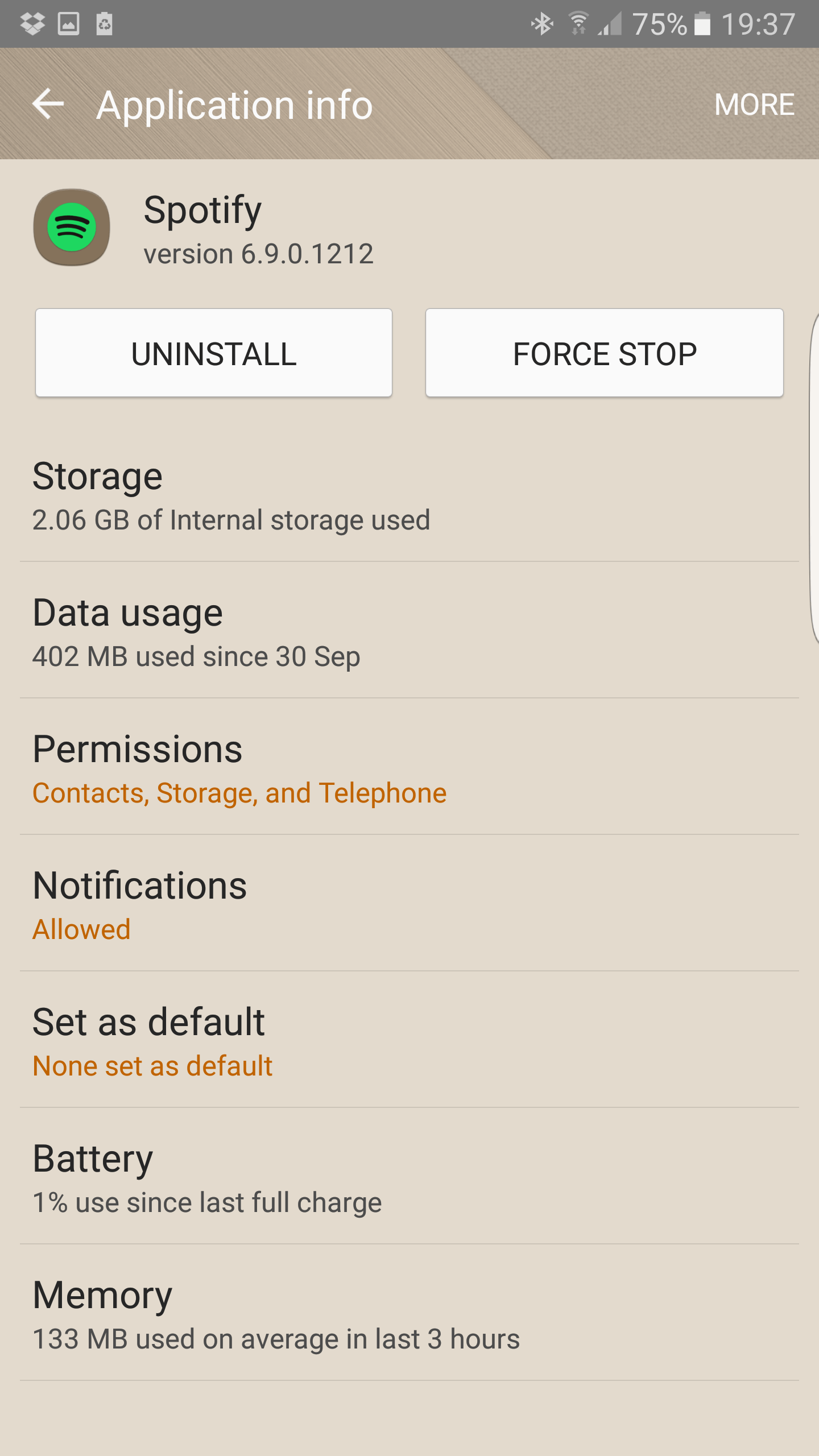
you have shared great content with us i will read your other article too. you can read https://www.itprohelps.com/blog/spotify-error-code-3/
ReplyDeleteThis is very great content i would you to read this spotify error code 17
ReplyDeleteThis is realy a Nice blog post read on of my blogs It is really helpful article please read it too my blog Facebook app not working. you can visits our websites or toll free no +1-866-558-4555. solve your problem fastly.
ReplyDeleteThis is realy a Nice blog post read on of my blogs Resolve Spotify Error Code 3.
ReplyDeleteThis is great blog post i have read your others blog too. you can read my blog Spotify Error Code 3
ReplyDeleteEveryone is well aware of the Facebook app and also knows about Instagram and WhatsApp which has been generated from Facebook. Facebook is an application so an error is a common thing. Many people report that the Facebook app crashing on their Android phones. Are you facing a problem with Facebook keeps crashing then visits or website or call us our toll-free number +1 888 509 9555.
ReplyDeleteEveryone is well aware of the Facebook app and also knows about Instagram and WhatsApp which has been generated from Facebook. Facebook is an application so an error is a common thing. Many people report that the Facebook app crashing on their Android phones. Are you facing a problem with Facebook keeps crashing then visits or website or call us our toll-free number +1 888 509 9555.
ReplyDeletePost a Comment