Method 1: Update your Android OS
Sometimes, due to old OS version on Android phone, the error is must to occur so in such situation, you should update the OS and see whether the error is resolved or not.
Follow the steps below:
- First, go to Settings and then go to About section
- Click on “Software update” > “Check for updates”
- If any update is available then update it
- At last, Reboot your phone and that’s it
Method 2: Clear Facebook Messenger Data
If you have noticed then you should also know that Facebook is connected to your mobile contacts. And if you disable the FB app then the error can be fixed.
So you should clear out the cache and data of Facebook app. After that, disable sync for Facebook messenger and remove all contacts. Now restart your phone and once and check whether the issue is solved or not.
If the error appears even now also then move to next solution.
Method 3: Clear Data of contacts list from App Manager
Doing this method will erase all your contacts from list, so backup all your important contacts and then follow the steps below:
- First, go to Settings > click on App/Application manager
- Now open ALL tab where list of applications will be listed
- Search “Contacts” and click on it
- There you will get “Clear Data” option > click on it
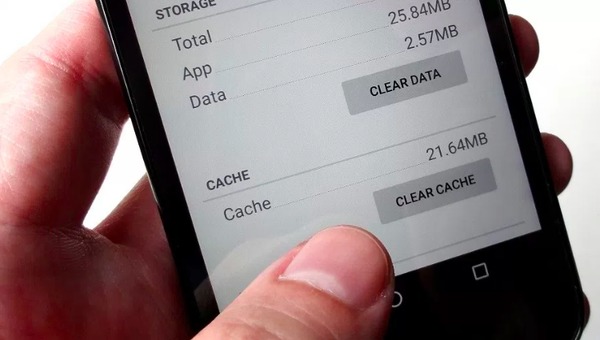
- Now go back to application list > search “Contacts Storage” and tap on it
- Here press “Clear Data” option and then restart your phone
That’s it…
Must Read:
- 11 Methods To Fix ‘Unfortunately, Contacts has Stopped’ Error on Android
- 10 Effective Methods To Fix “Unfortunately, System UI Has Stopped” Error On Android
Method 4: Reset app preferences
Doing this step will auto enable the entire disabled apps and it will restore to default settings for the app. Follow the steps:
- First go to Settings > click on App/Application Manager
- Now open ALL option where all list of all applications will occur
- Here you have to tap on Menu option
- Then click on “Reset app preferences” option
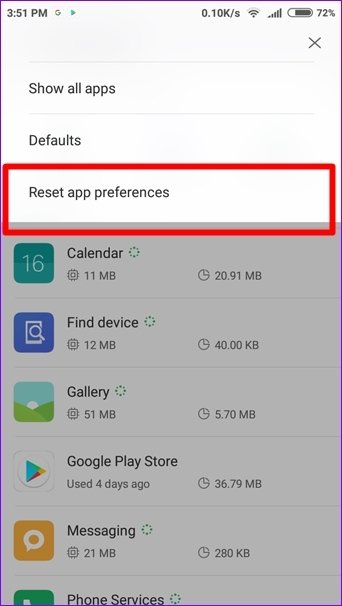
- You will get “Confirm” option and message saying “You will not lose any app data”
- Simply click on ‘Reset Apps’ to confirm the reset option
- At last, Restart your device
That’s it…
Method 5: Clear system cache partition
Sometimes, the chance of getting such error is also due to system partition cache. And if you clear the system cache partition then it can solve the error.
Follow the below steps:
- First, turn off your device
- Then press and hold Volume Up + Power + Home button at same time
- You will get System Recovery option
- Simply use Volume up or down key to access
- Select wipe cache partition and press Power button to confirm the action
Method 6: Uninstall the unwanted apps
Sometimes when you download any third party apps then some apps are not compatible with the OS and leads to such unexpected error.
So its better to uninstall those apps:
- First go to Settings > click on App/Application Manager
- Now open ALL option where all list of all applications will occur
- Then search for the apps you think are showing error like Facebook, Instagram, Messenger
- Just for example, take “Google+” from app list
- Then tap on “Force Stop” option and disable it
- Here re-install the apps you have removed like Google+
- After that, open ‘G+’ and click on Enable option
- That’s it
Method 7: Clear App cache
To fix ‘android.process.acore has stopped’ on Android phone, even clearing app cache can solve the error. You need to follow the steps below:
- First, go to Settings and then tap on Application Manager
- Now move down and choose the particular app that is showing error
- After that, tap on “Clear cache” option
Method 8: Turn off Sync option for Facebook, delete and restore contacts
Part 1: How to stop sync feature on Facebook
- Simply go to Settings > choose “Accounts”
- Search for ‘Facebook’ and click on it
- Now remove tick mark from “Sync contacts” to turn off Facebook sync

Part 2: Delete and restore contacts
Then remove the contacts by clearing contacts cache and ‘contacts storage’. When you finish every step, simply restart your phone and get back all your contacts with ease.
Method 9: Do factory reset of your phone
When all the above methods does not work for you to fix the error ‘android.process.acore has stopped’ then last option left is to do factory reset.
But doing this method will erase all your stored data so its suggested to backup all your stuffs from phone in safe place.
Now follow the below steps:
- You need to go Settings > tap on “Backup and Reset” option
- Then tap on Factory data reset
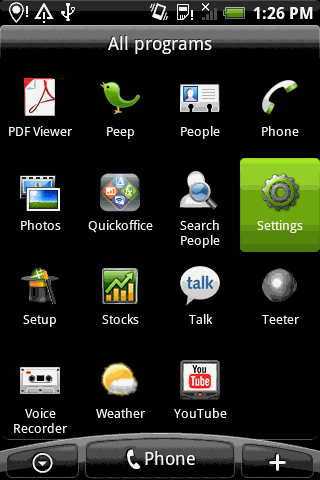
- Here you will get a popup saying ‘all your data will be deleted from phone memory’
- After that, click on ‘Reset Phone’ option
- Then follow the instructions as stated and wait unless your phone is completely reset to default
How to get back lost data from Android after factory reset?
This is also an important part to know whether the data can be recovered or not after doing factory reset on Android? The deleted data can be still recovered using recovery software like Android Data Recovery. This is one of the best ways to get back lost or deleted data from Android phone without any backup.
Whatever data is lost like contacts, photos, call logs, videos, documents, WhatsApp chats, audios and others are easily retrieved from Android phone.


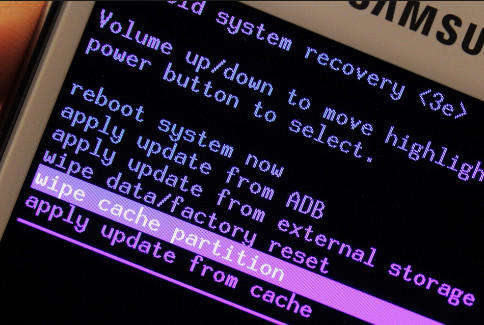
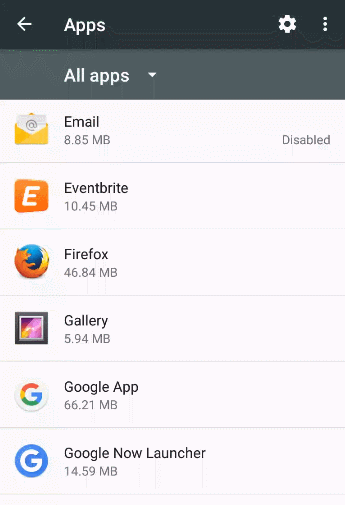
Post a Comment